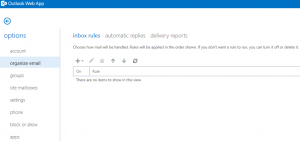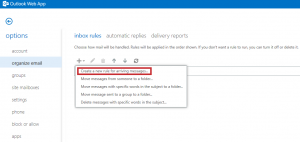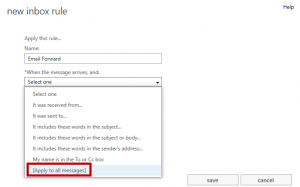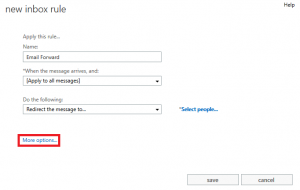Note: Before you begin please ensure you are not using Google Chrome. Chrome is not compatible with this feature.
- Click on the “Settings icon”
a. Click’ options
2. Go to “Organize email”
a. Click’ on plus sign
b. Select “create new rule for arriving messages…”
- Create a name for your forward i.e. (Email Forward)
a. Click drop down menu under “when the messages arrives” Select “Apply to all messages”
- Then click “More Options”
https://info.globalit.com/wp-content/uploads/2016/04/settings-icon.png|https://info.globalit.com/wp-content/uploads/2016/04/how1.png|https://info.globalit.com/wp-content/uploads/2016/04/how2.png|https://info.globalit.com/wp-content/uploads/2016/04/how3.png|https://info.globalit.com/wp-content/uploads/2016/04/how4.png|https://info.globalit.com/wp-content/uploads/2016/04/how5.png|https://info.globalit.com/wp-content/uploads/2016/04/how6.png|https://info.globalit.com/wp-content/uploads/2016/04/how7.png|https://info.globalit.com/wp-content/uploads/2016/04/how8.png|https://info.globalit.com/wp-content/uploads/2016/04/how9.png|https://info.globalit.com/wp-content/uploads/2016/04/settings-icon1.png|https://info.globalit.com/wp-content/uploads/2016/04/how21.png
Case Studies