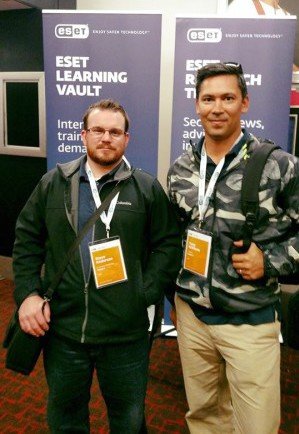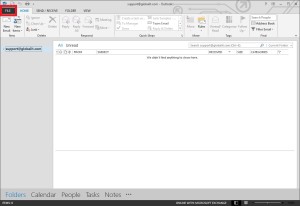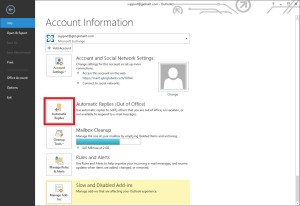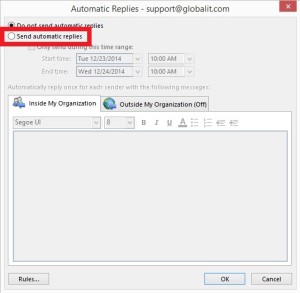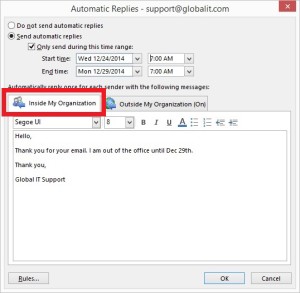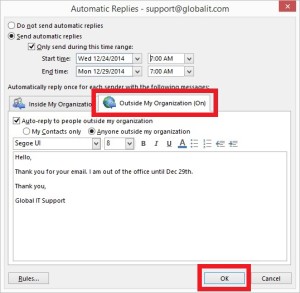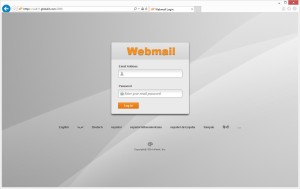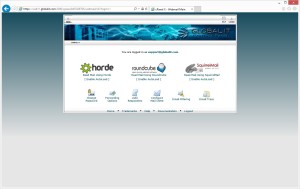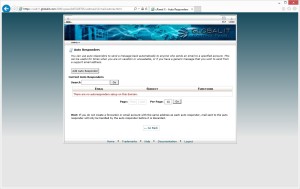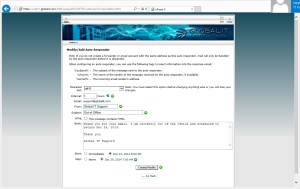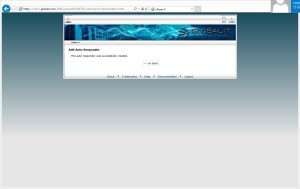The Google Chrome Cast is a great entertainment tool as well as a great business companion. This 35$ stick opens the door to many content such as; Hulu, Netflix, Spotify, Pandora and so much more, but more important to us, at Global IT Communications, this little stick allows us to stream windows and content at full 1080p! Around the office we have 4 Chrome Casts plugged into 4 HD TV’s and all managed by one single computer. Chrome cast, officially, only supports one device (Computer) per chrome cast, but with a little bit of tweaking you can have one computer manage multiple chrome cast.
The Google Chrome Cast is a great entertainment tool as well as a great business companion. This 35$ stick opens the door to many content such as; Hulu, Netflix, Spotify, Pandora and so much more, but more important to us, at Global IT Communications, this little stick allows us to stream windows and content at full 1080p! Around the office we have 4 Chrome Casts plugged into 4 HD TV’s and all managed by one single computer. Chrome cast, officially, only supports one device (Computer) per chrome cast, but with a little bit of tweaking you can have one computer manage multiple chrome cast.
Chrome cast to multiple devices by following the steps below:
- To first make this work, we need to make sure to have the Chrome Cast extension and the window(s) in which you would like mirrored opened.
- Go into settings button on the top right corner of the screen and Create Multiple “People”. (I would suggest making the number of accounts and windows in which you would like to cast equal. So if there are 4 windows you would like to mirror make 4 “People”
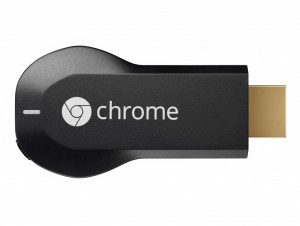 (This step should also open multiple windows
(This step should also open multiple windows - Now you are going to click Chrome cast icon on the top right hand corner of the windows. Once the Drop down menu is open and click “cast screen/windows (experimental) within each chrome window and select the windows in which you want to cast.
- Then will ask you to select the window in which you wish to share.
- Do this for each windows with in the different people (account created)
More Information:
[alert type=”notice, warning, success, error, info” close=”true”]Do not minimize windows or else they will turn black on chrome cast displays.[/alert] [alert type=”notice, warning, success, error, info” close=”true”]do not try to cast from the same person or this will not work[/alert] . [alert type=”notice, warning, success, error, info” close=”true”]Tile Tabs for firefox will help with viewing multiple things in the browser such as graphs, information and more. [/alert] .
https://info.globalit.com/wp-content/uploads/2016/03/chromecast.png|https://info.globalit.com/wp-content/uploads/2016/03/chromecast1.png|https://info.globalit.com/wp-content/uploads/2016/03/chromecast.jpg
Case Studies
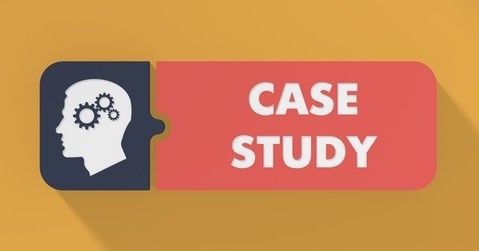
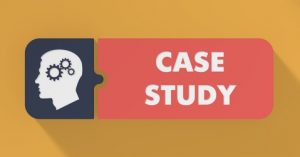 Since 2000 Global IT has saved companies more than $100,000,000 in unnecessary technology expenses.
Since 2000 Global IT has saved companies more than $100,000,000 in unnecessary technology expenses.